Select
the required user in the list and click Edit Selected  .
.
Double-click the required user in the list.
From the Tools menu, select Edit Selected.
Right-click and select Group Properties.
1. In the User Management Admin window, select the Groups tab.
2. Do one of the following:
Select
the required user in the list and click Edit Selected  .
.
Double-click the required user in the list.
From the Tools menu, select Edit Selected.
Right-click and select Group Properties.
The Edit Group Settings window appears.
3. Click Access Control.
The Access Control window appears. The Access Control pane on the left displays a view-only hierarchical tree that shows the currently selected user, group, or node.
The Tag/Value pane on the right lets you add, update, or remove a restriction for the selected user, group or node. If the selected user, group, or node has existing restrictions, they are displayed in this pane.
NOTE: When accessing the Access Control window from the User Management Admin Tool, the information displayed in the Access Control pane on the left depends on the access level from which it was opened (user or group).
4. Add, update, or remove restrictions for the selected group.
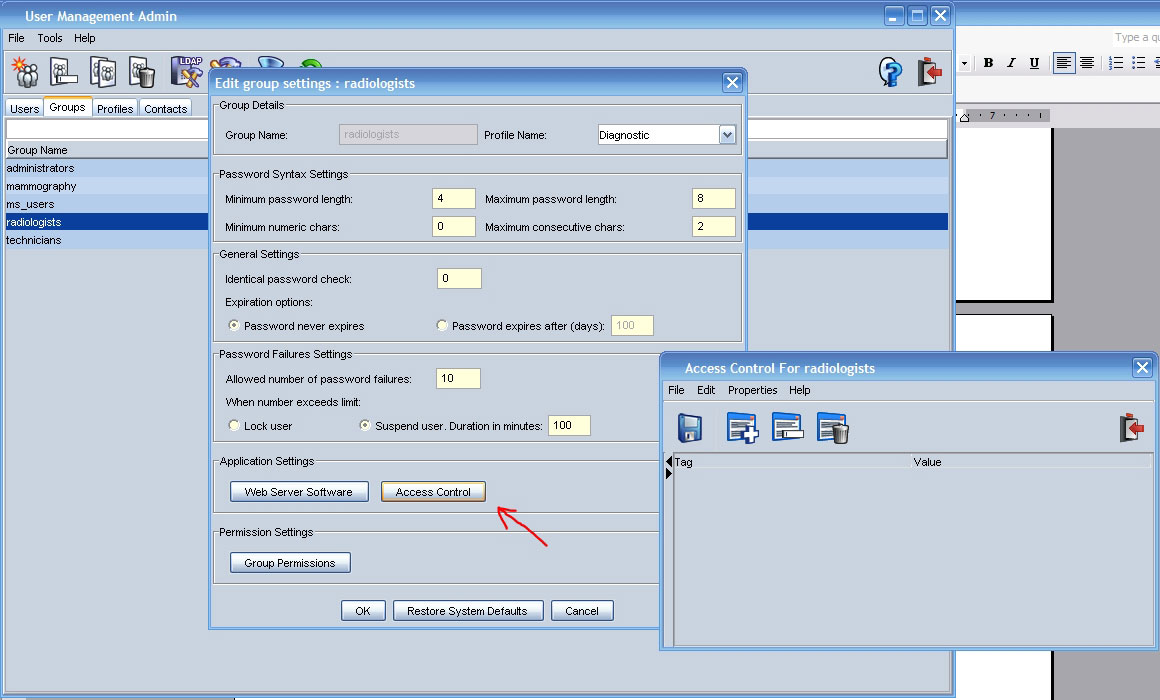
NOTE: All users must be assigned to a group. Users with no configured restrictions on the user or group levels are allowed full access to all Workflow Manager data.