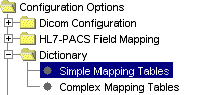
The dictionary consists of:
Simple Dictionary (Mapping Table): The Simple Mapping Table lets you define simple translation tables of the various codes you are using. You enter a value and receive the converted value.
Complex Dictionary (Mapping Table): The Complex Mapping Table is a dynamic table in which the number of fields is dynamic. You can add or remove columns with the click of a button. The sorting of the table is determined by the order of the fields in the user interface.
1. In the left pane, click Dictionary, then click Simple Mapping Tables.
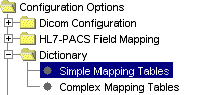
The window specifying the mapping tables appears.
2. Select a table.
3. Click View.
|
To: |
Do this: |
|
Add data |
1. Click the Add Data button. 2. Add the new value and converted value. 3. Click Save and Clear to continue adding new values, 4. Click OK when you are done. |
|
Delete a value |
1. Select the value and click the Delete Data button. You are asked to confirm the deletion. 2. Select Yes. |
|
Edit a value |
1. Select the value and click the Edit Data button. The Update Table Data dialog box appears. 2. Change the value. 3. Click OK. 4. Click Exit to return to the main window. |
|
Add a new Mapping Table |
1. Click the Add button on the right side. The Add Simple Mapping Table dialog box appears. 2. Enter the name of the New Table. 3. Click OK. The new table is added to the list. |
|
Update a Simple Mapping Table |
1. Click the Update button. The Update Simple Mapping Table dialog box appears. 2. Update the Table Name. 3. Click OK. |
|
Delete a Simple Mapping Table |
1. Select the table you want to delete and click the Delete button. You are asked to confirm the deletion. 2. Click Yes. |
1. In the left pane, click Dictionary, then click Complex Mapping Tables.
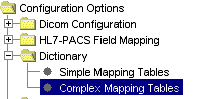
The window specifying the complex mapping tables appears.
2. Select a table.
3. Click View.