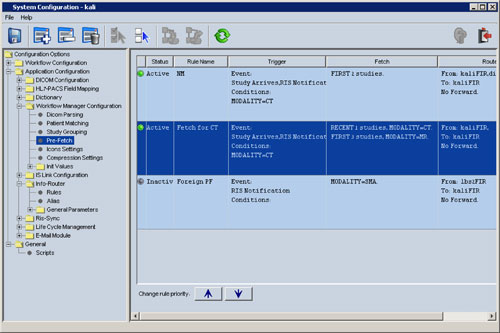
Pre-Fetch is based on a number of predefined, configurable conditions and rules. These can be configured using the CARESTREAM PACS Admin Tool.
1. Click Workflow Manager Configuration in the left pane and then click Pre-Fetch.
The Pre-fetch Patterns Set in Workflow Manager window appears in the right pane.
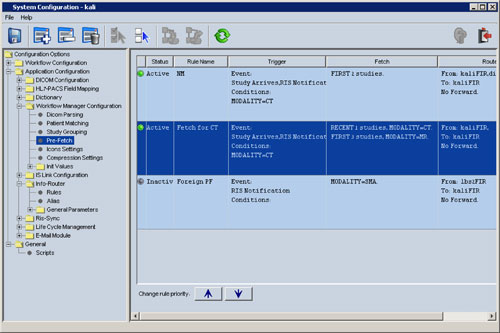
2. To add a new Pre-fetch pattern
set in Workflow Manager, click Add  .
.
The New Pre-fetch Rule dialog box appears. The Rule ID name can be added in the free text field.
3. Enter the Rule Description in the field and click OK.
The Pre-Fetch Conditions for <rule> dialog box appears.
4. Click inside each condition field.
The Set Filter window appears.
5. Enter the Rule Parameter in the field and click OK.
The Add Condition #1 dialog box appears.
6. Select the Rule Parameter from the menu.
7. Select the Rule Operator from the menu.
8. Enter the Rule Value in the field and click OK.
The new rule is added to the list.
9. Click OK to return to the Pre-Fetch Patterns set list.
To remove a rule:
1. Select the rule and click Remove.
You are asked to confirm the removal of the rule.
2. Click OK.
To edit an existing rule:
1. Select the rule you want to edit and click Edit.
2. Follow steps 4 to 9 in the procedure above to edit rule parameters.
To rename an existing rule:
1. Select the rule that you want to change and click Rename.
The New Rule Name dialog box appears.
2. Enter the new name and click OK.
The new name appears in the list.
3. To prioritize the rules use the arrows on the left side of the window.
For the Pattern Studies Selection Rules:
1. Follow the procedures above for adding, removing, and editing rules.
2. Check these boxes as appropriate:
Enable Late Pre-fetch
Enable Pre-fetch integration with RIS (Daily Pre-fetch)
Enable night Pre-fetch for the following XXX hours